
Take your photo editing to the next level with this selection of amazing free alternatives to Photoshop and Lightroom. Level up now with Stone Refurb.
Best Free Photo Editors


Photoshop is the most powerful image editing tool in the world. It’s so well-known that it even has an entry in the Oxford Dictionary.
But it’s expensive.
And for a lot of photographers and creatives, it’s overpowered. Stuffed with features you don’t need. A system hog. Adobe’s own Lightroom is a better option for many photographers - but that’s expensive too.
Luckily there are lots of other options if you want to edit your photos to make them look their best. Even better, many of them are free.
From streamlined apps that run in your browser like Photopea and Pixlr to fully-featured desktop suites like GIMP and Darktable there’s bound to be something to suit you.
But which one is best for you? We’ve looked at all the free photo editing apps and come up with what we think are the best options at three different levels. So whatever you want to achieve, and whatever level of computer or laptop you have, we have you covered.
All of the apps we mention below are completely free to use. There may be paid tiers if you want more features, and they might be ad-supported. But you won’t have to pay a penny if you don’t want to.
If there’s something you’re especially interested in you can skip to it using the links below. Or you can read the whole article to better understand which app might suit your needs best.
- Pixlr X
- Photoscape X
- Darktable
- RawTherapee
- Photopea
- GIMP
What kind of photo editing software do you need?
Photoshop is a massive, powerful piece of software. It can do some amazing things. But if all you want to do is give your photos a light spruce up then it’s a bit like driving to the shops in a racing car. Sure, you can do it - but it’ll cost you a small fortune, and you won’t be getting anywhere near the capabilities of the tool.
That’s why it’s important to pick the right app for your needs. Think about what you want to do with your photos, and the specification of your computer too. Some apps benefit from a higher-end PC, while others run fine on an entry-level machine.
We’ve split our favourite photo-editing apps up into three different categories. Pick the one that sounds the most like you and get started creating beautiful photos.
Quick and simple photo editing
If you’re a beginner to photo editing, or you prefer to keep your adjustments quick and simple, these are the apps for you. They’ll give you control over the look of your image with built-in presets and sliders, but you won’t be bombarded with screens jam-packed with complicated functions.
If you’ve used apps like Snapseed on your phone or Microsoft Photo Editor on your PC, and you’re ready to step things up a notch, this is a great place to start.
Pixlr X
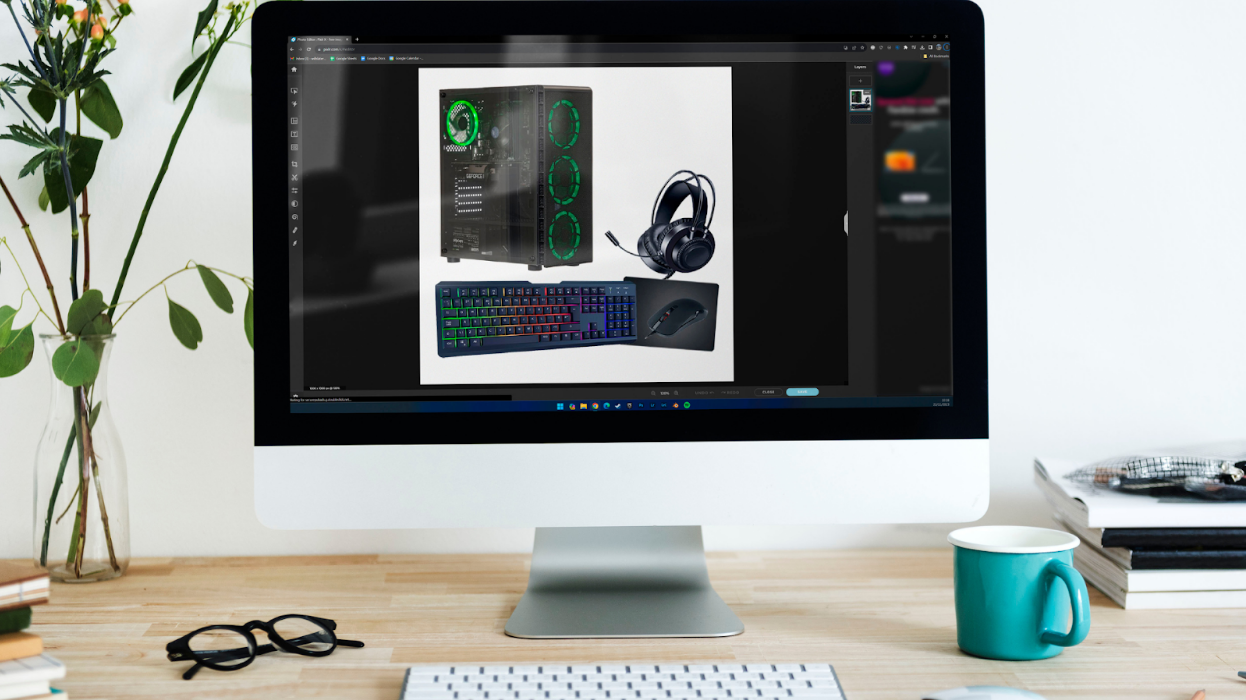
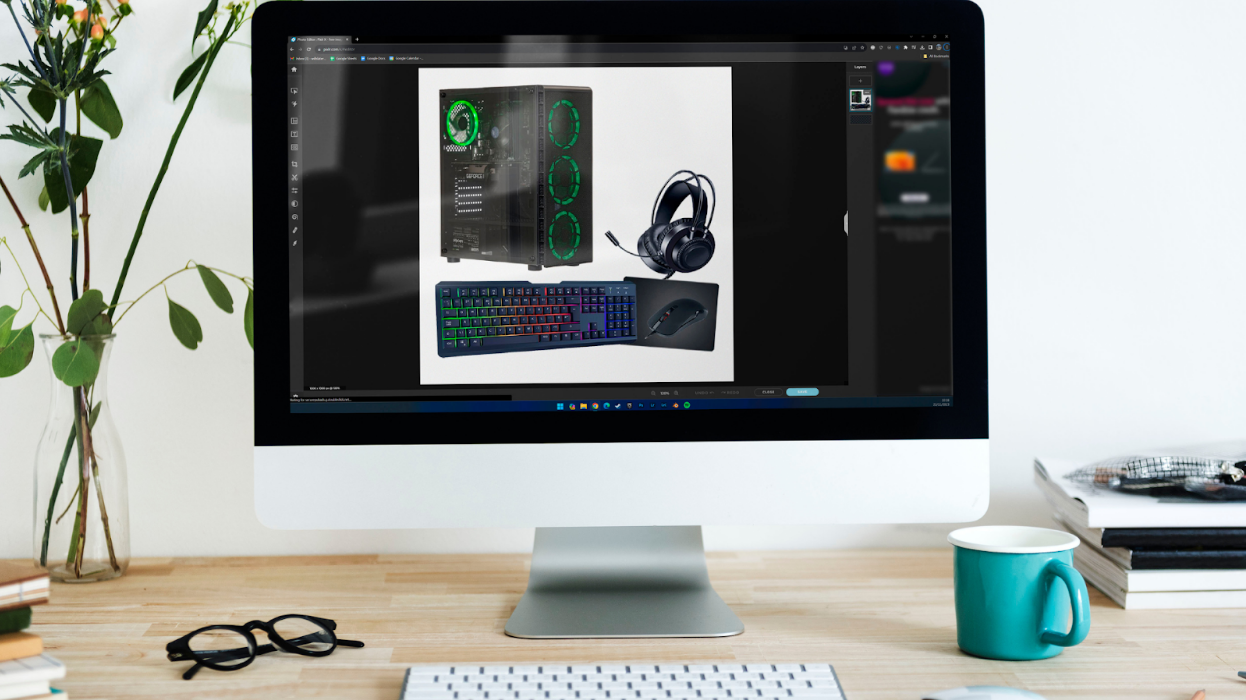
Now it’s important to note that there are several different versions of Pixlr, all of which do slightly different things. They all run directly in your browser, which is great if you have an older PC - they should still run well.
The X version is actually closer to Lightroom than Photoshop. In terms of editing power it sits somewhere between Lightroom and Snapseed.
What does that mean?
You can perform broad, global edits to your images quickly and easily. There are sliders for things like exposure and contrast, as well as more in-depth tuning for shadows and highlights. You can adjust the colour balance and temperature, and you can add things like clarity to make your image really stand out.
There are preset filters to use too, and you can add things like text and shapes for basic graphic design. There’s a dodge and burn tool to give you some control over individual elements in the image and you can even perform basic repairs using the heal and clone tools.
And it’s surprising how powerful this can be. You can really transform your images with a few adjustments.
Of course, there are limitations.
All versions of Pixlr are ad-supported. If this really bothers you, there are subscription options to get rid of the ads.
It’s also limited in its scope. There is no way to add adjustment masks for example, which give you much more control over the look of your photograph. And while features like depth of field adjustment and liquefy tools are fun to play with, they’re not likely to be something you come back to.
File format support is also limited. You won’t be able to import raw files from your camera into Pixlr X, which means you’re stuck with lower-quality jpegs.
Overall, Pixlr X is a great place to start if you have no photo editing experience, and the tools it does have are powerful. But you might find you outgrow it sooner than later.
Photoscape X
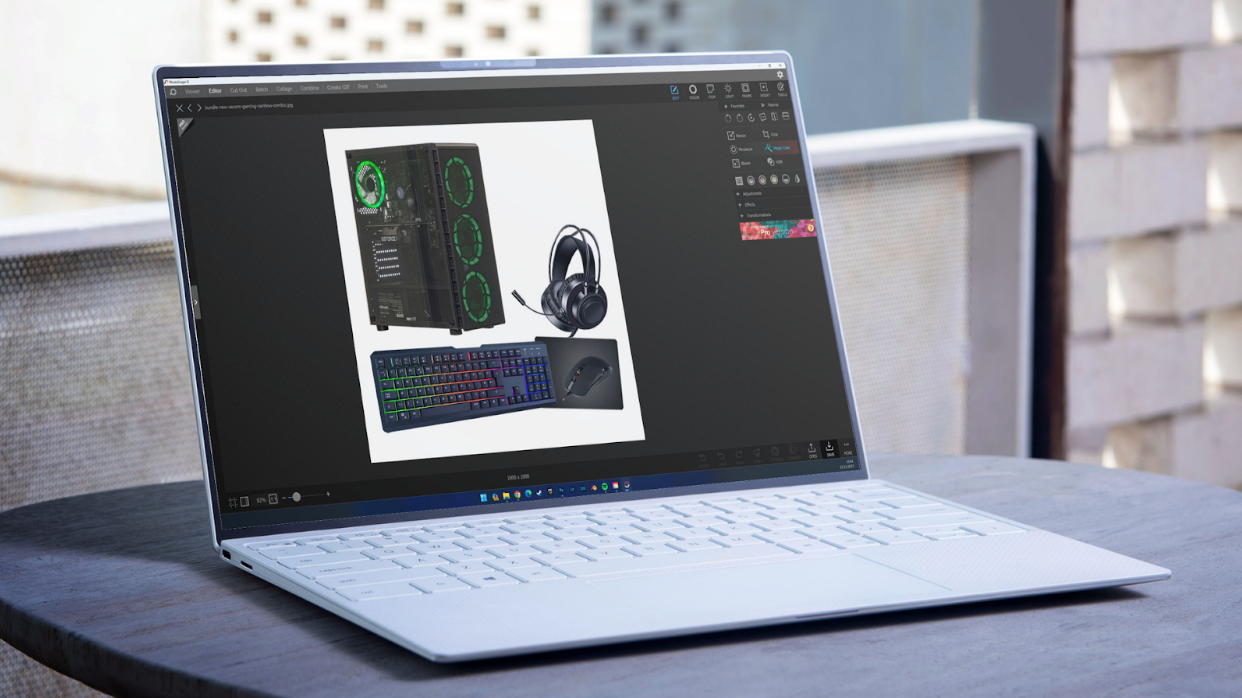
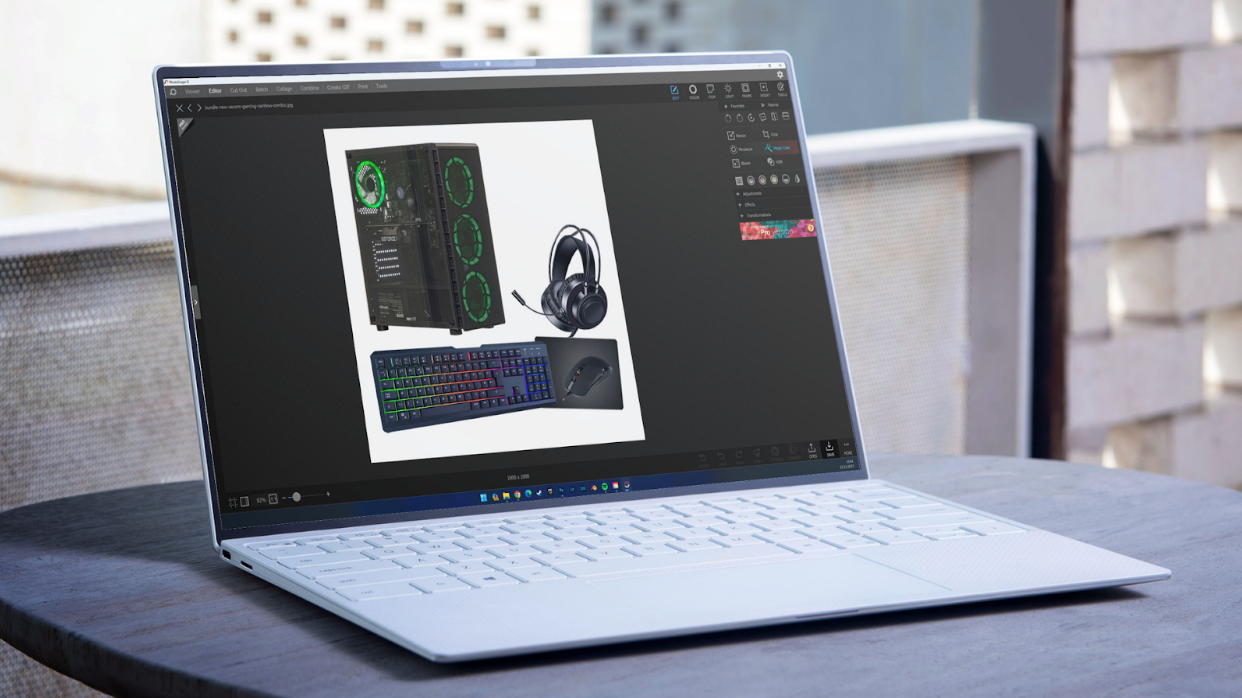
If you prefer to install your software rather than use it in the cloud then Photoscape X is a great option. As with Pixlr X it’s closer to Lightroom than Photoshop and offers a great suite of adjustments that you can apply to your photographs. It also has a brilliant Viewer mode, which lets you catalogue your photos far more easily than trying to arrange them in folders on your computer.
Photoscape X gives you a similar range of tuning options to Pixlr X, along with a lot of nice filters and some fun effects like light loops and texturing. Some of the tools work differently to how you might expect if you’ve used apps like Lightroom, but the interface is simple and intuitive so you’ll likely pick it up pretty quickly. You get similar basic graphic design tools to Pixlr X too.
Unlike Pixlr X, Photoscape X lets you open and edit raw files. Raw files are unprocessed images direct from your camera. They probably won’t look as good as jpegs that your camera has processed automatically, but they contain a lot more data to give you more flexibility when editing. Being able to use them is a big advantage, especially if you get more serious with your photography.
You can also use brushes to adjust your image, which can be useful. For example, you could use the adjustment brush tool to lighten up someone’s face in a portrait or to add extra contrast to the sky in a landscape.
There are still limitations though.
Some features are subscription only, although you can still do a great job of editing your images without having to pay. There’s no ability to use gradients for adjustment, and the raw file handling is not as good as in more powerful alternatives. You also can’t use layers which makes designing with text and images much less flexible.
Photoscape X is a great alternative to Pixlr X. It outperforms it in some areas but falls behind in others. Having the Viewer built in is super helpful if you struggle to organise your photos, but - raw files aside - it’s not quite as good at processing your images.
Also consider…
Polarr is another great online photo editor. It has similar features to Pixlr X and Photoscape X, but as many of them are only available if you pay, Pixlr is probably the better free online option.
More advanced photo editing and processing
If you have a bit more experience editing photos and more of an idea about the specific tools you need, these apps are a great place to start. You’ll get much more in-depth editing tools than with the more basic apps, but you’ll still get a more streamlined experience than the really complex stuff.
If you’re a fan of Lightroom’s editing capabilities but not the price then you’re probably in the right place.
Darktable
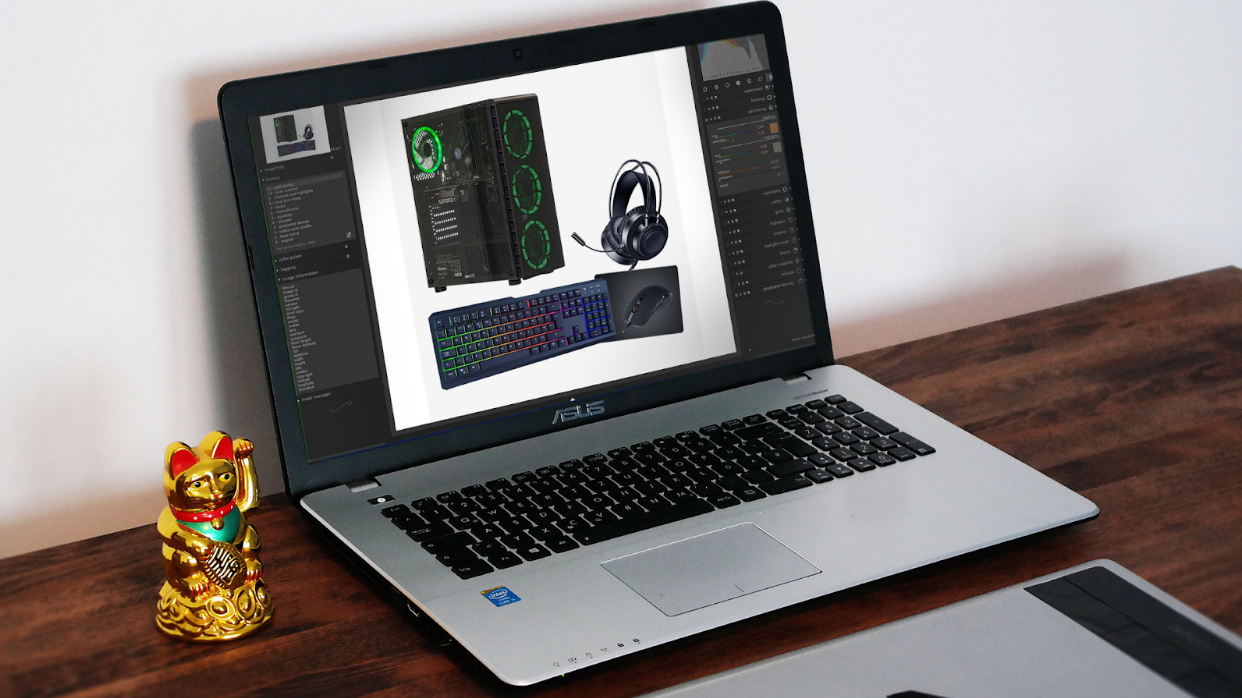
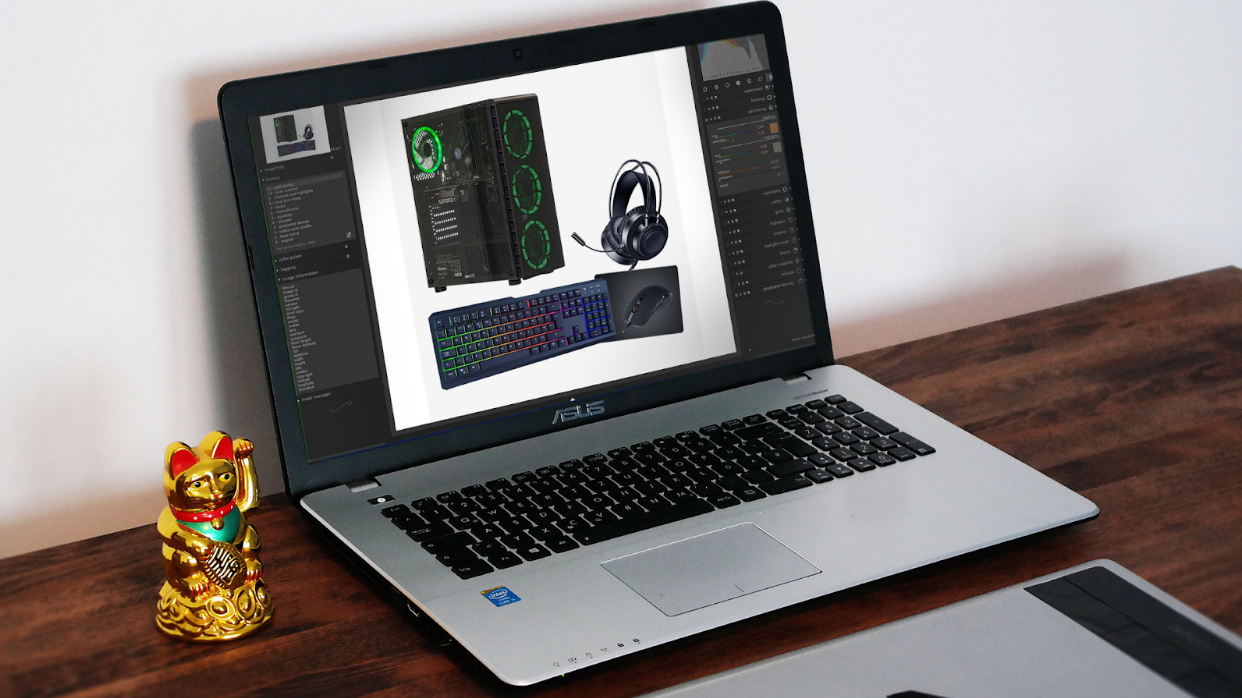
If you’ve used Lightroom, Darktable will seem familiar. It uses a similar layout and workflow, with different tabs for cataloguing and editing your photos. It features some hugely powerful cataloguing and processing tools and, best of all, it’s open source. This means that it’s been developed by coders and photographers in their free time completely for free. There are no ads and no subscription fees - you really do get the whole package for free.
Darktable is split - a bit like Lightroom - into cataloguing (lighttable) and editing (darkroom) sections or modules. As an added geeky bonus the names for each come from old-school film editing processes.
The catalogue section is very similar to Lightoom - it’s just not quite as comprehensive. You can import your images into collections and add keyword tags, which makes image management much easier. It’s not quite as streamlined, and if you’re used to things like suggested keywords you’ll really miss them, The power is there, you just need to work for it a little bit more, especially compared to current versions of Lightroom. If you’re used to an older version you might not notice such a big difference.
Head over to the editing section and you’ll be presented with a barrage of information and options. Darkroom is an incredibly powerful image editing tool - with some features that even surpass Lightroom - but it has a steep learning curve. When you first start you’ll probably find yourself spending a lot of time searching through tabs and panels for the tool you want, and that can be frustrating.
But persevere and you’ll uncover a layered and complex editing system that lets you tailor your images precisely how you want them. If you’re new to the world of photo editing then it’s worth putting in the effort. It might take a little longer to get the results you want initially, but invest the time and you’ll be rewarded with one of the best image editors out there, with great raw processing capabilities.
You won’t find the amazing AI tools of Lightroom and Photoshop but you will get a robust set of adjustments and tools like spot removal, layer masks and more sliders than you’ll know what to do with.
There are a few downsides beyond the complexity. You won’t be able to use Darktable with a cloud service like you can with Lightroom. There are workarounds but they’re fiddly; really, you’re best off sticking to one machine. It can also be quite demanding on your system. You’ll need a reasonably modern PC with a sensible amount of RAM and storage to get the most out of Darktable too.
RawTherapee


RawTherapee is another hugely powerful open-source image editor that - as you might guess from the name - is built around editing raw files. If anything its image processing tools are even more powerful than Darktable, with some pro-level adjustments at your fingertips. For this reason alone, it’s popular with many photographers.
You’ll find all the standard adjustments - like exposure, white balance, noise reduction and so on - where you’d expect them. But where RawTherapee really excels is in its colour correction and grading suite, which is some way beyond what you’ll find in Darktable. In fact it’s arguably an improvement on what you’ll find in Lightroom, which is pretty impressive for a free app.
As with everything though, there are compromises. If you’ve used Adobe’s suite before you’re likely to find Rawtherapee’s interface rather clunky. Even if you haven’t, it can still feel pretty awkward and unintuitive - like everything takes more clicks than it really should. And performance in general will be slower than Lightroom - you’ll need a decent PC to get the most out of RawTherapee.
The biggest downside to RawTherapee is the lack of an in-built cataloguing system. You can access your files through the built-in browser, but it lacks the keywording and collection functionality of Darktable or Lightroom. If you take a lot of photos then this could be a deal-breaker for you as once you’ve tried cataloguing in a dedicated system you won’t want to go back to basic Windows files and folders.
If you want the most in-depth, powerful free image editing and colour correction tool you can have, you need RawTherapee. You just need to be aware of its limitations compared with Lightroom or even Darktable. But of course, the great thing is that it’s free. There’s nothing to stop you from installing both RawTherapee and Darktable and seeing which one suits you best - or even switching between them to get the best of both worlds.
A real free alternative to Photoshop
RawTherapee and Darktable present a pretty good alternative to Lightroom. They’re a terrific way to process and edit your photographs. But - like Lightroom - they offer a very different experience to the behemoth that is Photoshop.
It’s actually quite difficult to quantify exactly what Photoshop is nowadays. Sure it’s used by a lot of photographers, but a lot of that functionality is also found in Lightroom with a slicker interface. It’s also used by illustrators, designers, texture artists, collage artists, digital painters and any number of other people for all sorts of different purposes.
You can start with a blank page in Photoshop and create a multi-level texture for a 3d package. Or you can paint on the screen with a graphics tablet. You can design a website. Make an animated gif. Composite photos together in more ways than you can imagine.
Photoshop is like a Swiss Army Knife. It has a tool for everything.
So any app that’s trying to offer an alternative has a decision to make. Does it focus on the photography side? Or the illustration? Does it offer a bit of everything? Does it create a ‘light’ version that scratches the surface of all of Photoshop’s tools?
The free apps we have here do all of the above. Chances are you don’t need all of the many tools that Photoshop offers so it might well be that one or two of these will cover everything you need…
Photopea
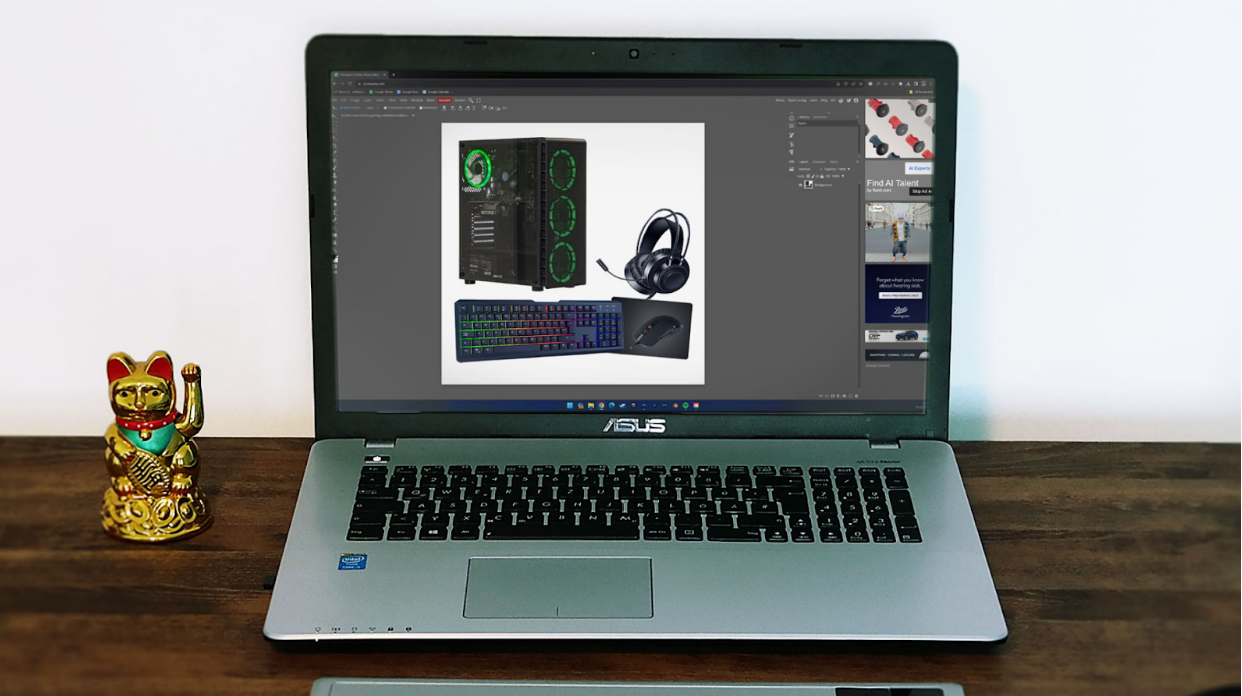
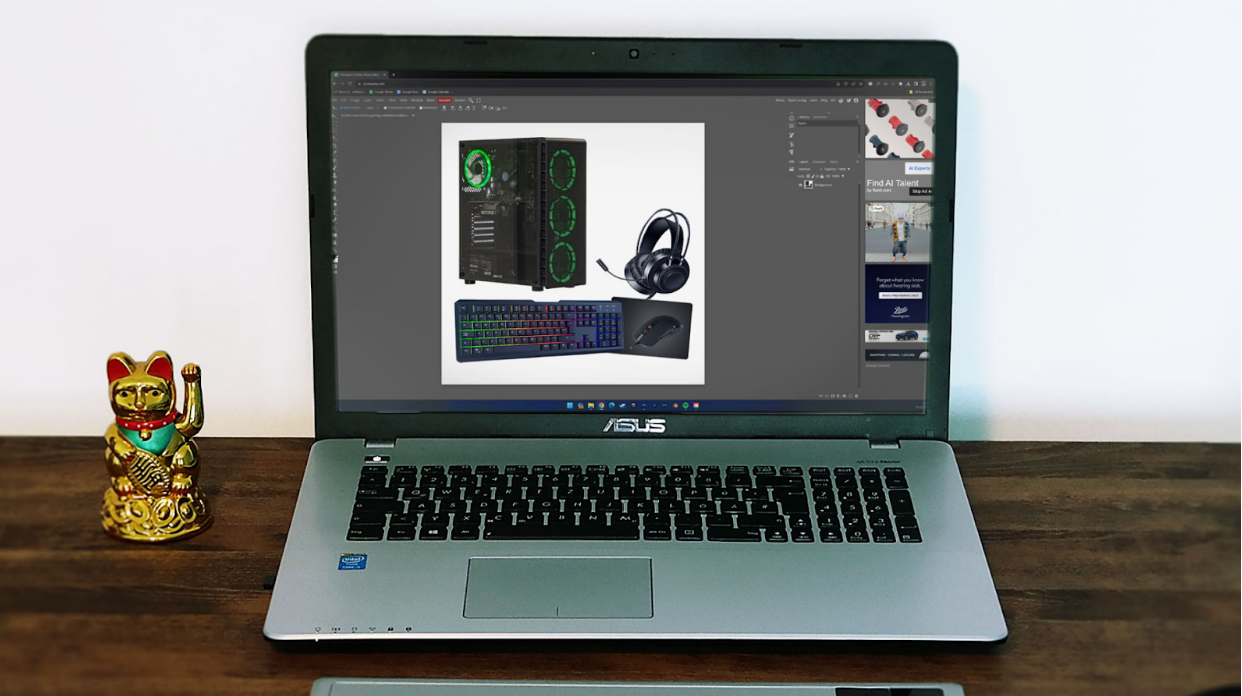
Photopea is a hugely popular online Photoshop alternative - and with good reason. It’s powerful and it’s flexible. And - as a bonus - the interface is pretty similar to Photoshop. This is great if you’ve used Photoshop before as you’ll pick it up pretty quickly, but it also makes for a great way to learn the basics. If you decide to move over to Adobe later on, you’ll find the skills you’ve picked up transfer well.
You’ll find many of Photoshop’s tools present and correct, and more often than not they’ll be in the same place too. There’s a robust layer system that works really well, with all the blending options you’d hope for. You can add layer masks to blend images or effects and there’s a raft of adjustments you can add too. Then there’s a great suite of drawing and painting tools as well as a pretty decent set of healing tools.
So where does it fall down?
Well, you’ll need a pretty decent internet connection to get the best out of Photopea. If your connection is slow you might suffer stuttering or missed saves, which can be a real pain. You’ll also find that some of the more powerful tools (like Magic Replace) are locked away behind a subscription. It’s only $5 a month to subscribe, but it doesn’t add that much more value, and you can get an Adobe Photography plan for not that much more.
If you do opt for the free version, you’ll need to put up with ads taking up a chunk of your screen. Maybe not a problem if you’re running a huge 4k monitor, but it could be a pain if everything has to squeeze onto a small laptop screen.
And although it’s good, Photopea just isn’t in the same league as Photoshop. Its raw processing is nowhere near as good, it’s missing some more recently added tools and lots of the ones it does have just don’t work quite as well. Trying to mask an object in Photopea that would take seconds in Photoshop can be a long, frustrating process for example.
But to be fair, it’s not trying to be a replacement for Photoshop. If you just need to do the odd image edit that’s not possible in Darktable or Rawtherapee then there’s a good chance that Photopea might do everything you need with a minimum of fuss.
GIMP
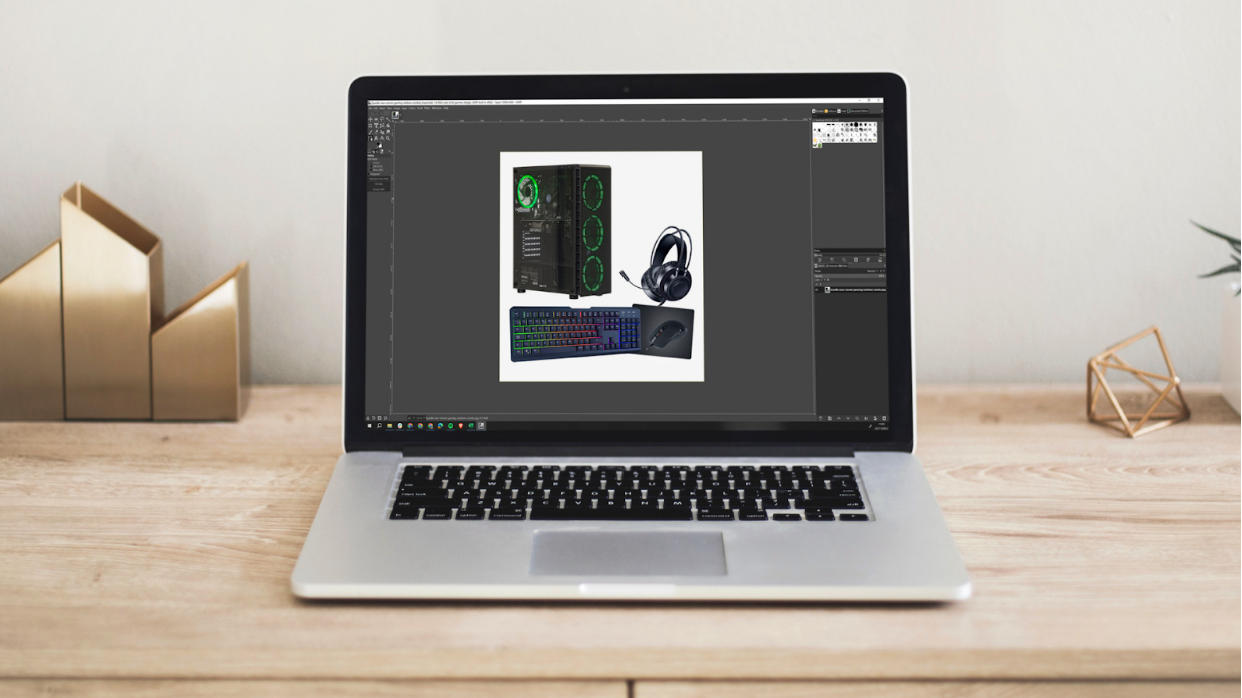
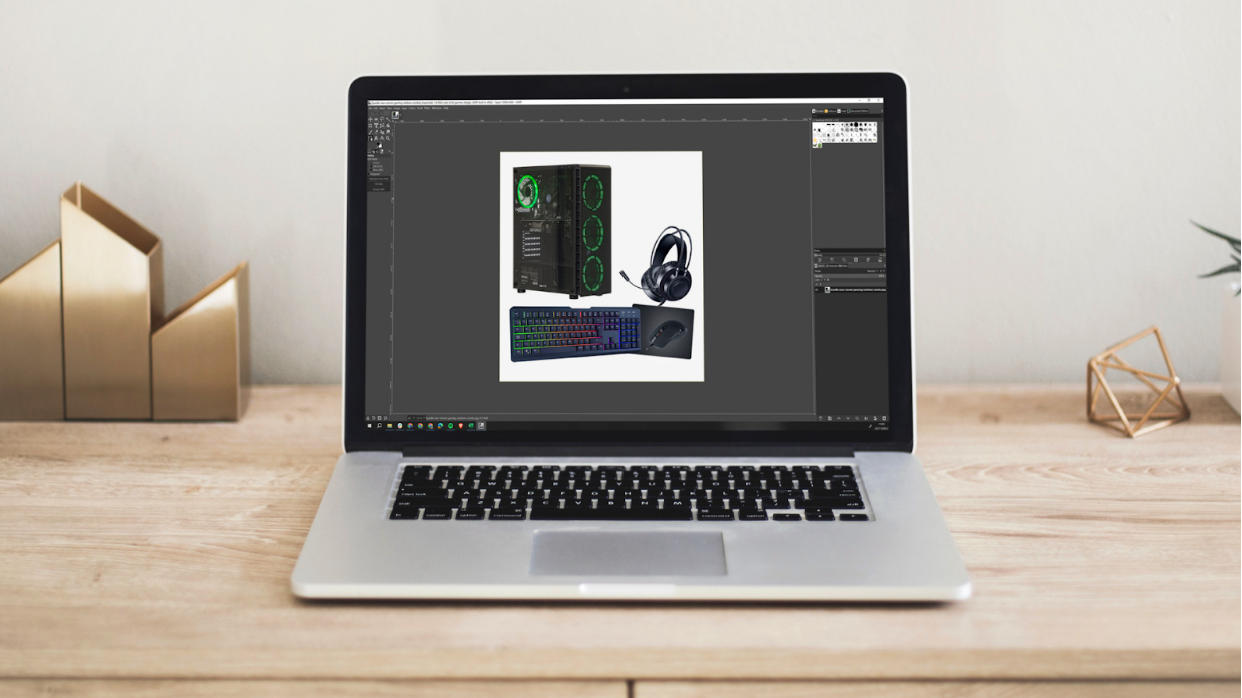
GIMP stands for Gnu Image Manipulation Programme. Gnu is a type of open-source software license. What this means is that GIMP is free, and is constantly developed by a team of enthusiastic nerds - much like Darktable or Rawtherapee. It’s updated regularly with new features and bug fixes. And it’s really powerful.
Sounds brilliant, right?
And it is. GIMP offers a level of performance not far off Photoshop in some areas, as well as having a thriving community of modifications and plugins. It’s also available on Linux as well as Windows and MacOS.
If you want to manipulate images - in a variety of fun and exciting ways - GIMP is a good place to start. It has all the major functionality you’ll find in Photoshop, like layers and powerful masking tools. Dodge, burn and a whole stack of global image adjustments are only a click or two away. You can adjust levels and curves, and there’s a pretty decent set of selection tools too.
Even better, GIMP is FAR more lightweight than Photoshop. Installing the latest version of Photoshop can take up a massive 20 GB of space. The download for GIMP is a comparatively tiny 300 MB, and a full install requires around 1 GB. It’ll also work pretty well on lower-spec PCs (although if you’re editing big images you’ll find it slows down if you don’t have lots of RAM).
Because of its open-source nature, there are loads of plugins and mods for GIMP. So if there is some functionality you’re missing, or you just wish it did something a little bit different, chances are there’s a plugin out there to help.
Although GIMP is brilliant, it does have a few downsides. For many people, the biggest one is the interface. A lot of the power of GIMP is tucked away in unintuitive toolbars and menus and - especially if you’re used to how Photoshop works - it can be hard to find your way around. That said, Photoshop doesn’t exactly have a shallow learning curve, so if you’re starting from scratch learning GIMP’s workflow could make sense. And there are plugins available to make GIMP look and work more like Photoshop.
It’s also missing some of the more recent high-end features of Photoshop - especially the super clever AI tools. You might find you have to work a little harder to get the same results as you could in Photoshop. There’s no option to work in CMYK (which is important if you want to print your work) and there’s no inbuilt raw processing either.
And while the opportunity to install plugins to customise your experience is brilliant, there’s no single reliable repository of GIMP add-ons. You might find yourself combing through old Reddit threads and forum posts to figure out how to get it to do exactly what you want. The same goes for tutorials. There are plenty out there, but you might have to search to find exactly what you want.
If you want powerful image editing tools without having to pay, you won’t find a much more comprehensive package than GIMP. Sure, Photoshop is better in some ways - but it’ll cost you over £100 a year, and GIMP won’t cost you a penny.
Also consider…
If you’re more interested in creating artwork from scratch by painting then Krita is a fantastic option. You’ll need a graphics tablet to get the best out of it though. Inkscape is also amazing for creating artwork. It works with vectors and as such is probably more of an alternative to Illustrator than Photoshop. And if you’re more into the graphic design side of things then you could do a lot worse than check out Canva. It’s another free online tool with tons of great templates for creating things like flyers and social media posts.
A photo editing solution for everyone


So you can see there is a huge range of free photo editing software. None of them are better than Lightroom and Photoshop - but they cost money, and they’re industry standard for a reason. And apart from a few high-end features you can get all the functionality of both Photoshop and Lightroom for absolutely free by combining one or more apps.
Dipping into free apps is also a great solution for the more occasional user. If most of the time you’re happy with your images straight from the camera, you’ll be able to hop onto one of the online apps like Pixlr or Photopea when you need to.
If you want a fully featured cataloguing and processing package then Darktable has you covered - as long as you can get the hang of the interface.
And if you want full image manipulation power - even if it’s a couple of years behind Photoshop - then GIMP is there for you.
So get out there now and have a try at whichever apps sound like they’ll suit you best. All you have to lose is a little time and hard drive space.
