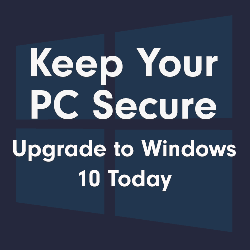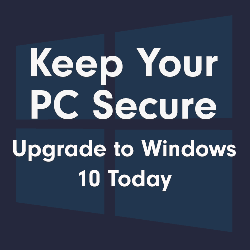Upgrade Options for Desktops and Laptops
Our devices come with a 'standard' specification that is ideal for the functions it will normally be undertaking. While you don't need to make any upgrades, we're happy to offer you some additional options so you can tailor the device to your needs.
These are all fitted and tested for you by our expert technicians.
On this page we describe some of the upgrades you can make, and what benefit they will have.
Jump to: Memory (RAM) | Storage | Wi-Fi | Windows


Free Upgrades!
For a limited time, we're offering free upgrades on selected devices!
We've added more Memory (RAM) to some models, to give you a smoother experience, and more storage to others, so you can save more photo's, homework, an music!
The upgrade option is already selected on each product, and we will fit them all for you, ready for you to enjoy.
Memory (RAM) - What Is It and Why Would I Upgrade It?
RAM, also known as Memory, is a form of temporary computer data storage, that stores your active programs and tasks.
All the applications you have running, such as Microsoft Word, a music player, internet browser, as well your background tasks like Microsoft Security essentials, are all being stored in temporary RAM. The more RAM you have, the more tasks you can run at once.
No matter how much RAM is in the device, if you have lots of applications running at a time, the Desktop/Laptop’s performance will decrease. Whether the decrease is significant or not depends on the application.
The base amount of RAM in our devices is 4GB, which is suitable for most typical use, but you can choose to upgrade to 8GB or 16GB.


RAM Upgrade Options
- Is not suitable for modern PC gaming
- Can not run high intensity programmes e.g. video editing software
- You will be able to run 1 to 2 normal applications at a time without causing the performance to slow down.
- Can be used for gaming, but will struggle with newer releases
- Can run programmes of a higher intensity but not multiple ones at the same time e.g. video editing software
- You will be able to run 3 to 4 normal applications at a time without causing the performance to slow down.
- Can be used for gaming including newer releases
- Can run high intensity programmes e.g. video editing software
- You will be able to run 5 to 6 normal applications at a time without causing the performance to slow down.
Storage - What Is It and Why Would I Upgrade It?
Your storage is what stores all your files, music, photos and videos. They vary in size, so what you use your computer for determines how big it needs to be. Videos and music take up a lot more space, so a larger capacity storage is recommended, for example 500GB, rather than the standard 250GB. Games, such as The Sims or GTA V can take up a lot more space, so you may need to look at a 1TB hard drive.
There are two main types of storage drives - an HDD (Hard Disk Drive) or an SSD (Solid State Drive). Most of our Desktops and Laptops come with HDD's but an increasing amount now come with speedy SSD's instead.
An SSD performs better than an HDD - they are faster when opening, copying and saving files, and SSDs are more reliable due to having no moving parts, so they are less likely to wear out compared with a HDD.


Storage Upgrade Options
Hard Disk Drives work by using rigid, rapidly spinning disks. If damage occurs to the disc, for example from dropping, it can stop them working correctly, or at all. Their noise can be noticeable, and are slower to power up and read files, but they are reliable and are by far the most common type of storage. They are cheaper to purchase and are available in very large capacities, such as 8TB.
An SSD has no moving components, so is more resistant to shock. They are silent in operation and much quicker to power up than an HDD. They are more expensive however, and are generally smaller in capacity. Many people install an SSD and supplement the storage with a additional HDD in the desktop computer, or an external USB Hard Drive.
Wi-Fi - What Is It and Why Would I Upgrade It?
Desktop computers do not normally come with Wi-Fi connectivity unless stated. They will have an Ethernet port on them so you can connect to your network or router with a cable.
All laptops come with Wi-Fi connectivity unless stated otherwise. They also normally come with an Ethernet port.


Wi-Fi Upgrade Options
No Wi-Fi Card
You will either need to connect to the internet using an ethernet cable or sourcing a wireless card or dongle.
Add Wi-Fi Card
We will pre-install a Wi-Fi card into your device. The antenna’s will be included separately in the box so they don't get damaged - they simply need to be screwed in to the back of Desktop. Once they are screwed in you are good to go.
Add Wi-Fi USB Dongle
Some smaller desktop computers will not take a Wi-Fi card, so you can opt to include a USB Wi-Fi dongle to your order. These are much easier to install (simply plug in to a spare USB slot) and cheaper. Due to their small size and lack of aerials, the range and performance is not as good as the pre-installed card however.
Windows Home vs Pro
All our Windows desktops and laptops come with Windows 10 Home or Windows 11 Home as standard.
Most users will be fine with the standard Windows 10/11 Home, but businesses may need the additional features of Windows 10 or 11 Pro. You can upgrade your device to Pro for a small extra fee.
Windows 10/11 Pro
This includes all the features of Windows Home, but with a few important extras such as the ability to create and join a domain (work network), BitLocker, Group policy management, and Remote Desktop.
All devices with an Intel 8th Generation processor or above will have Windows 11 installed as default, but you can select Windows 10 if required. Devices Intel 7th Generation and earlier do not support Windows 11.